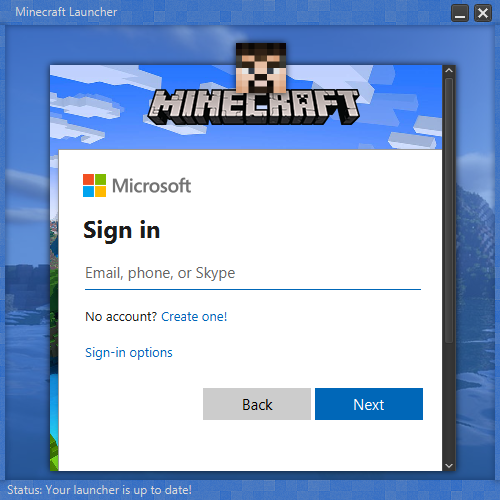Difference between revisions of "Microsoft Authentication Scheme"
(Add Python implementation) |
(→Sample Implementations: Adding another JS source, formatting.) |
||
| Line 317: | Line 317: | ||
== Sample Implementations == | == Sample Implementations == | ||
| − | There is a rough sample implementation in Java (using javafx and its webview) [https://github.com/MiniDigger/MiniLauncher/blob/master/launcher/src/main/java/me/minidigger/minecraftlauncher/launcher/gui/MsaFragmentController.java here] | + | There is a rough sample implementation in Java (using javafx and its webview) [https://github.com/MiniDigger/MiniLauncher/blob/master/launcher/src/main/java/me/minidigger/minecraftlauncher/launcher/gui/MsaFragmentController.java here]. |
| − | |||
| − | + | An implementation in Go [https://gist.github.com/rbrick/be8ed86864fc5d77aa6c979053cfc892 here]. | |
| − | + | An implementation in JS can be found [https://github.com/PrismarineJS/node-minecraft-protocol/blob/master/src/client/microsoftAuth.js here] and one using JS/TS [https://gist.github.com/Plagiatus/ce5f18bc010395fc45d8553905e10f55 here] | |
| + | |||
| + | An implementation in Kotlin (with JavaFX) can be found [https://gitlab.bixilon.de/bixilon/minosoft/-/blob/development/src/main/java/de/bixilon/minosoft/gui/main/dialogs/login/MicrosoftLoginController.java here] and [https://gitlab.bixilon.de/bixilon/minosoft/-/blob/development/src/main/java/de/bixilon/minosoft/util/microsoft/MicrosoftOAuthUtils.kt here] | ||
| + | |||
| + | An implementation in Python can be found [https://gitlab.com/JakobDev/minecraft-launcher-lib/-/blob/master/minecraft_launcher_lib/microsoft_account.py here] | ||
Revision as of 15:24, 12 September 2021
Minecraft is moving to Microsoft accounts. Starting December 2020, all new Accounts already use the new system, old accounts will be migrated later, see this blog post
There are multiple steps and different tokens required, but in the end, you get a normal Minecraft token back. Launching the game itself hasn't changed.
Contents
Microsoft OAuth Flow
Prior to any of these steps, you will first need to obtain an OAuth 2.0 Client ID & secret by creating a Microsoft Azure application.
In the first step, we are logging into the Microsoft account. This has to be done in a browser/webview!
The URL generated, either manually, or through an OAuth2 library, would look something like this:
https://login.live.com/oauth20_authorize.srf ?client_id=<your Azure client ID> &response_type=code &redirect_uri=<your redirect uri> &scope=XboxLive.signin%20offline_access //without offline_access you won't get an refresh_token &state=<optional; used to prevent CSRF & restoring previous application states>
Note: You may also use the Azure Active Directory endpoints which would look like https://login.microsoftonline.com/consumers/oauth2/v2.0/authorize but this just redirects to the live.com URL.
Note: If using the MSAL library to handle OAuth for you, you must use the consumers AAD tenant to sign in with the XboxLive.signin scope. Using an Azure AD tenant ID or the common scope will just give errors. This also means you cannot sign in with users that are in the AAD tenant, only with consumer Microsoft accounts.
The user will be prompted to enter a username (E-Mail, Skype ID, Phone number, whatever) and their password. If those are valid, the user will be redirected. The user doesn't need to own MC, that check comes way later!
The redirect will look something like this
https://<your redirect URL>?code=codegoeshere&state=<optional; only if provided>
You have to extract the code param, it's your Microsoft Authorization Code.
Authorization Code -> Authorization Token
The next step is to get an access token from the auth code. This isn't done in the browser for security reasons.
This exchange should be done on the server-side as it requires the use of your client secret which, as the name implies, should be kept secret.
POST https://login.live.com/oauth20_token.srf client_id=<your client id> &client_secret=<your client secret> &code=<auth code / the code from step 1> &grant_type=authorization_code &redirect_uri=<your redirect uri>
Don't forget to set Content-Type: application/x-www-form-urlencoded
The response will look like this:
1 {
2 "token_type":"bearer",
3 "expires_in":86400,
4 "scope":"XboxLive.signin",
5 "access_token":"token here",
6 "refresh_token":"M.R3_BAY.token here",
7 "user_id":"889ed4a3d844f672",
8 "foci":"1"
9 }
We care about the access_token here.
Refreshing Tokens
You can use the refresh_token you got in the previous request to acquire a new access_token. Just call the same endpoint as before, switching out code for the refresh token and grant type authorization_code for refresh_token
POST https://login.live.com/oauth20_token.srf client_id=<your client id> &client_secret=<your client secret> &refresh_token=<refresh token from previous step> &grant_type=refresh_token &redirect_uri=<your redirect uri>
(the response is the same as for requesting tokens with a code)
Authenticate with XBL
Now that we are authenticated with Microsoft, we can authenticate to Xbox Live.
To do that, we send
1 POST https://user.auth.xboxlive.com/user/authenticate
2 {
3 "Properties": {
4 "AuthMethod": "RPS",
5 "SiteName": "user.auth.xboxlive.com",
6 "RpsTicket": "d=<access token>" // your access token from step 2 here
7 },
8 "RelyingParty": "http://auth.xboxlive.com",
9 "TokenType": "JWT"
10 }
Again, it will complain if you don't set Content-Type: application/json and Accept: application/json
The response will look like this:
1 {
2 "IssueInstant":"2020-12-07T19:52:08.4463796Z",
3 "NotAfter":"2020-12-21T19:52:08.4463796Z",
4 "Token":"token", // save this, this is your xbl token
5 "DisplayClaims":{
6 "xui":[
7 {
8 "uhs":"userhash" // save this
9 }
10 ]
11 }
12 }
We need to save token and userhash.
Authenticate with XSTS
Now that we are authenticated with XBL, we need to get a XSTS token, we can use to login to Minecraft.
1 POST https://xsts.auth.xboxlive.com/xsts/authorize
2 {
3 "Properties": {
4 "SandboxId": "RETAIL",
5 "UserTokens": [
6 "xbl_token" // from above
7 ]
8 },
9 "RelyingParty": "rp://api.minecraftservices.com/",
10 "TokenType": "JWT"
11 }
Again, set content type and accept to json.
Response will look like this:
1 {
2 "IssueInstant":"2020-12-07T19:52:09.2345095Z",
3 "NotAfter":"2020-12-08T11:52:09.2345095Z",
4 "Token":"token", // save this, this is your xsts token
5 "DisplayClaims":{
6 "xui":[
7 {
8 "uhs":"userhash" // same as last request
9 }
10 ]
11 }
12 }
The endpoint can return a 401 error with the below response:
1 {
2 "Identity":"0",
3 "XErr":2148916238,
4 "Message":"",
5 "Redirect":"https://start.ui.xboxlive.com/AddChildToFamily"
6 }
The Redirect parameter usually will not resolve or go anywhere in a browser, likely they're targeting Xbox consoles.
Noted XErr codes and their meanings:
- 2148916233: The account doesn't have an Xbox account. Once they sign up for one (or login through minecraft.net to create one) then they can proceed with the login. This shouldn't happen with accounts that have purchased Minecraft with a Microsoft account, as they would've already gone through that Xbox signup process.
- 2148916235: The account is from a country where Xbox Live is not available/banned
- 2148916238: The account is a child (under 18) and cannot proceed unless the account is added to a Family by an adult. This only seems to occur when using a custom Microsoft Azure application. When using the Minecraft launchers client id, this doesn't trigger.
Authenticate with Minecraft
Now we can finally start talking to Minecraft. The XSTS token from the last request allows us to authenticate to Minecraft using
1 POST https://api.minecraftservices.com/authentication/login_with_xbox
2 {
3 "identityToken": "XBL3.0 x=<userhash>;<xsts_token>"
4 }
Response:
1 {
2 "username" : "some uuid", // this is not the uuid of the account
3 "roles" : [ ],
4 "access_token" : "minecraft access token", // jwt, your good old minecraft access token
5 "token_type" : "Bearer",
6 "expires_in" : 86400
7 }
This access token allows us to launch the game, but, we haven't actually checked if the account owns the game. Everything until here works with a normal Microsoft account!
Checking Game Ownership
So let's use our mc access token to check if a product licence is attached to the account.
GET https://api.minecraftservices.com/entitlements/mcstore
The access token goes into the auth header: Authorization: Bearer <Minecraft Access Token>. (Keep in mind that Bearer is actually the prefix you must include!)
If the account owns the game, the response will look like this:
1 {
2 "items" : [ {
3 "name" : "product_minecraft",
4 "signature" : "jwt sig"
5 }, {
6 "name" : "game_minecraft",
7 "signature" : "jwt sig"
8 } ],
9 "signature" : "jwt sig",
10 "keyId" : "1"
11 }
The first jwts contain the values:
1 {
2 "typ": "JWT",
3 "alg": "RS256",
4 "kid": "1"
5 }.{
6 "signerId": "2535416586892404",
7 "name": "product_minecraft"
8 }.[Signature]
the last jwt looks like this decoded:
1 {
2 "typ": "JWT",
3 "alg": "RS256",
4 "kid": "1"
5 }.{
6 "entitlements": [
7 {
8 "name": "product_minecraft"
9 },
10 {
11 "name": "game_minecraft"
12 }
13 ],
14 "signerId": "2535416586892404"
15 }.[Signature]
If the account doesn't own the game, the items array will be empty.
Note that the signature should always be checked with the public key from Mojang to verify that it is a legitimate response from the official servers:
-----BEGIN PUBLIC KEY-----
MIICIjANBgkqhkiG9w0BAQEFAAOCAg8AMIICCgKCAgEAtz7jy4jRH3psj5AbVS6W
NHjniqlr/f5JDly2M8OKGK81nPEq765tJuSILOWrC3KQRvHJIhf84+ekMGH7iGlO
4DPGDVb6hBGoMMBhCq2jkBjuJ7fVi3oOxy5EsA/IQqa69e55ugM+GJKUndLyHeNn
X6RzRzDT4tX/i68WJikwL8rR8Jq49aVJlIEFT6F+1rDQdU2qcpfT04CBYLM5gMxE
fWRl6u1PNQixz8vSOv8pA6hB2DU8Y08VvbK7X2ls+BiS3wqqj3nyVWqoxrwVKiXR
kIqIyIAedYDFSaIq5vbmnVtIonWQPeug4/0spLQoWnTUpXRZe2/+uAKN1RY9mmaB
pRFV/Osz3PDOoICGb5AZ0asLFf/qEvGJ+di6Ltt8/aaoBuVw+7fnTw2BhkhSq1S/
va6LxHZGXE9wsLj4CN8mZXHfwVD9QG0VNQTUgEGZ4ngf7+0u30p7mPt5sYy3H+Fm
sWXqFZn55pecmrgNLqtETPWMNpWc2fJu/qqnxE9o2tBGy/MqJiw3iLYxf7U+4le4
jM49AUKrO16bD1rdFwyVuNaTefObKjEMTX9gyVUF6o7oDEItp5NHxFm3CqnQRmch
HsMs+NxEnN4E9a8PDB23b4yjKOQ9VHDxBxuaZJU60GBCIOF9tslb7OAkheSJx5Xy
EYblHbogFGPRFU++NrSQRX0CAwEAAQ==
-----END PUBLIC KEY-----See the JWT standard[1] for more details.
In case the public key ever changes, it can be extracted from the launcher library:
strings ~/.minecraft/launcher/liblauncher.so > launcher-strings.txt
The created file launcher-strings.txt will include 2 strings which begin with -----BEGIN PUBLIC KEY----- and end with -----END PUBLIC KEY-----.
The first key seems to be the one used for the JWT tokens, use of the second key is unknown.
Get the profile
Now that we know that the account owns the game, we can get their profile in order to fetch the UUID:
GET https://api.minecraftservices.com/minecraft/profile
Again, the access token goes into the auth header: Authorization: Bearer token
The response will look like this, if the account owns the game:
1 {
2 "id" : "986dec87b7ec47ff89ff033fdb95c4b5", // the real uuid of the account, woo
3 "name" : "HowDoesAuthWork", // the mc user name of the account
4 "skins" : [ {
5 "id" : "6a6e65e5-76dd-4c3c-a625-162924514568",
6 "state" : "ACTIVE",
7 "url" : "http://textures.minecraft.net/texture/1a4af718455d4aab528e7a61f86fa25e6a369d1768dcb13f7df319a713eb810b",
8 "variant" : "CLASSIC",
9 "alias" : "STEVE"
10 } ],
11 "capes" : [ ]
12 }
Else it will look like this:
1 {
2 "path" : "/minecraft/profile",
3 "errorType" : "NOT_FOUND",
4 "error" : "NOT_FOUND",
5 "errorMessage" : "The server has not found anything matching the request URI",
6 "developerMessage" : "The server has not found anything matching the request URI"
7 }
You should know have all necessary data (the mc access token, the username and the uuid) to launch the game. Well done!
Sample Implementations
There is a rough sample implementation in Java (using javafx and its webview) here.
An implementation in Go here.
An implementation in JS can be found here and one using JS/TS here
An implementation in Kotlin (with JavaFX) can be found here and here
An implementation in Python can be found here